To see the leftovers in 1C, two conditions must be met: access to the desired interface and a clear understanding of what should be the result. The interface "Accounting and tax accounting" makes it possible to obtain information about the cost of goods and materials, "Procurement management" or "Inventory management" - only about the quantity.
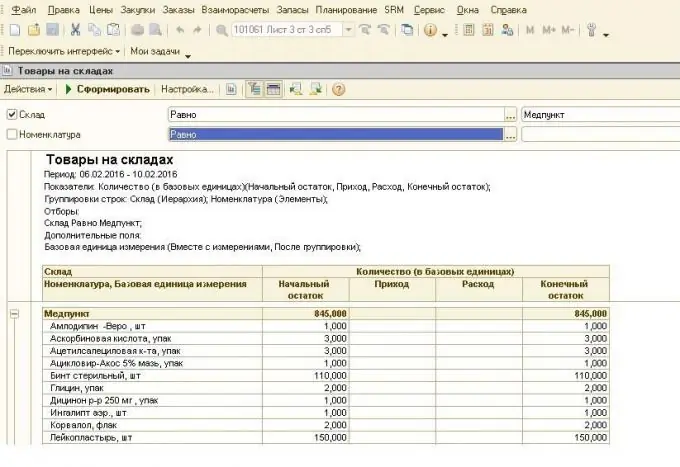
To withdraw account balances in 1C, you need to create a balance sheet and select the necessary settings. This is the period for which you need to show the turnover, account or subaccount number, detailing parameters. In the "selection", you can specify warehouses, item groups, or other limiting factors. For example, in order to form the balances on account 10 "Materials", in this tab it is necessary to select the required warehouses "in the list" or one desired warehouse is "equal".
Sometimes it is convenient to display only general account data in 1C, in this case, in the settings, you must select "Hierarchy" or "Only hierarchy". In the first case, materials will be displayed, grouped by the nomenclature groups "Black sheet", "Stainless sheet", "Circles", etc., and in the second - only the total amounts for these groups. When transferring a table to Excel or a similar program, it is important to take into account that the sums for the elements are added to the sums for subgroups, and they are all indicated in one column - therefore, when setting the formula "Total amount", the program will simply double the total amount.
The interfaces "Procurement management" or "Inventory management" also allow displaying account balances, but only the quantity will be indicated in the table (the "Goods in warehouses" report). If you form the actual purchases for a certain period, the number of 10 materials received on the account with an indication of the price will be displayed. Important - here the cost will be with VAT, while in the balance sheet of account 10, the total cost is indicated without VAT.
It is convenient to use the "Quick Selection" functions to find the desired positions. For example, by selecting the desired department or warehouse, you can quickly display all balances for a certain period. If you need to know about the availability in the warehouse or the movement of certain items, you need to make a selection in the "Nomenclature" cell. To do this, set the parameter "in the list" or "equal", then in the selection field, click "…". Here you can choose a material, sequentially "traveling" through the menu, or write in the field "contains" known information - steel grade, standard size, marking, etc. For the list to be formed, it is necessary to press the "hierarchical view" button in the upper part of the window. Having selected the required element, generate a report on it - balances at the beginning and end of the period, movement.






